Internet Security Fundamentals - Online Edition
36 Backups
Think of your antivirus software as a security guard standing in the hallway of your house and your internet router firewall as window and door locks and a burglar alarm. Then, using this analogy, this would make your backups your insurance policy. Backups are vital part of any companies’ security strategy and the same applies for individuals. Many antivirus programs will only stop around 90% of viruses, so if a ransom-ware virus stops you accessing your files or a malicious virus deletes them, you have to rely on your backups. Luckily this is a lot easier to do now and at a fraction of the cost compared to 5 years ago, if not completely free.
Many modern operating systems have automatic backup features, which helps greatly but they don’t give you the full level of protection that you need without a little bit if work. Backups can basically be split into two types; system backups and individual file backups and are either stored locally or offsite (e.g. online in a cloud service). A mixture of both types in both locations gives you the best level of protection. A system backup can also include all your files as a point in time snapshot of your computer. If your computer is infected and stops working due to a virus corrupting critical system files, a system backup allows you to return your computer to exactly how it was the day the system backup was made. Individual file backups are then used to restore your computer with your latest files.

It is important to make sure that your system recovery and file backups aren't all in the same place (i.e. the hard drive in your computer) which is the norm unless you purchase an external USB drive or cloud storage. If you have an email address from Outlook.com/Hotmail or Google Gmail then you already have free cloud storage which you can use to backup your individual files. You may even have cloud storage from your internet provider or computer manufacturer. Recently Amazon has given me unlimited photo storage for being a Prime member, so it's quite easy to amass quite a lot of free or low-cost cloud storage.
It’s important to remember that when you first setup a brand-new computer, make sure you create the factory system disks if prompted. You may need a couple of writable DVDs or a USB memory stick. Many new computers come with a portion of their hard drive reserved to hold the information to wipe everything back to factory settings. Look out for warnings that say if you create the recovery disks, then the recovery information on the computer will be removed. Ideally you want both, depending on whether you have a working hard drive when you need to recover your system.
I also use dedicated hosted cloud backup services like iDrive (which also has a free tier) because it will store up to 30 versions of your files, allowing you to pull down files from a particular day if the latest one isn't correct. Remember, ransomware encrypted files could end up in backups.
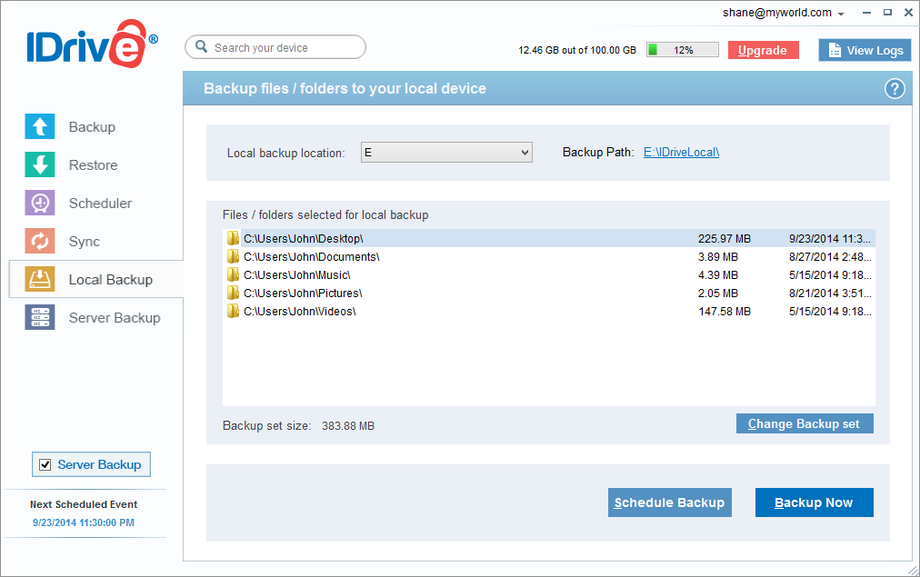
Either way, make sure you have at least a backup of your system and a backup of your files, even if you keep all your files in the cloud in systems like OneDrive or Google Drive.
There is also another type of computer that needs to be considered when it comes to backups, only you think of it as your phone. For many people this is one of the main computers they use throughout the day. Also tablets running mobile phone operating systems like iOS on an iPad or Android based devices all need to be backed up too. Each has backup features built-in with some cloud storage included, though you often need to spend some money to get the next tier of space that you really need. Many of the cloud backup providers like iDrive and Acronis will let you share your account with all your computers including your mobile devices, so you can store your backups with them.
Out of all your computers, the one that is most likely to be stolen or suffer a hardware failure is a mobile device, but malware is increasingly being targeted at them, so now you have three good reasons to ensure your devices are part of a robust backup routine. If you are not sure what to do, you can walk into your mobile network providers shop or in the case of Apple, any Apple store and ask. Also, there are also lots of how to videos on YouTube if you’d rather not ask anyone.


There is one area where you need to be careful though with regards to restoring your backups to a new device. The operating system on the backup generally needs to be the same version number as the device you are restoring too, otherwise in the case of Apple devices it cannot proceed. If your last backup was months ago and a new operating system is realised, you may find that you cannot restore the backup to a brand-new device, without first going through all the hoops to downgrade to the earlier operating system for your new device. To not fall foul of this scenario if you have to unexpectedly replace your device, either update the system within two weeks of a new operating system being realised or make sure you have copies of all your photos and documents in another computer or cloud backup service. Losing a mobile phone can be extremely stressful and the last thing you want to hear when you get a replacement phone is that your backup is not compatible with the newer device.
Index or next chapter Typos & Deceptive Fonts
Please support this website


